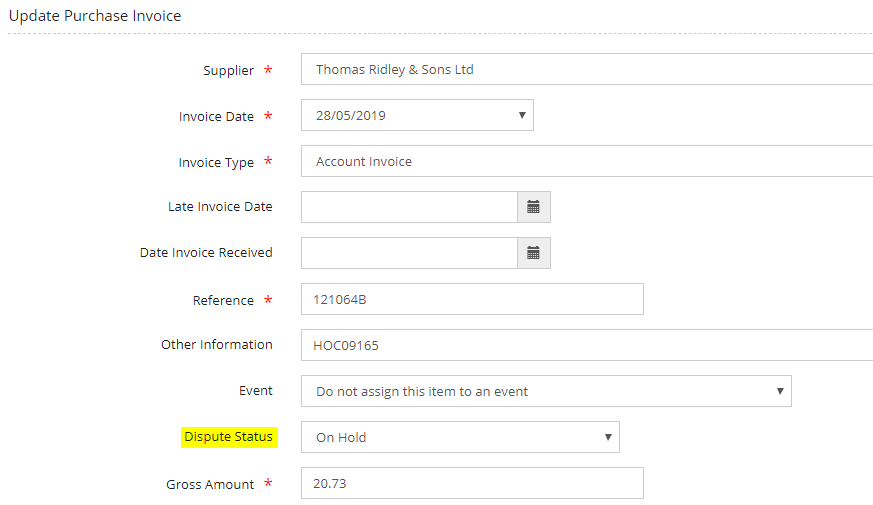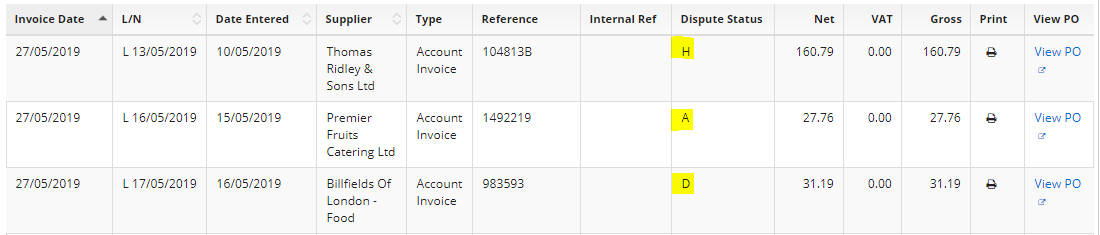/
Updating dispute status of an Invoice (P17)
Updating dispute status of an Invoice (P17)
Introduction
This is a guide to show you to update the status of an Invoice
Assumptions
The user has the correct permissions to access the Finance Module.
Where to find this
Outlet Finance>Purchasing>
Step-by-Step guide
- Click on Invoices
- If you have the invoice number, you can use the search field to find the invoice, or select the change week drop down and select correct week invoice is dated for,
- Select the invoice that you need to update the status for, the status will show as 'H' for 'On hold' ,'D' for Disputed or'A' for Approved.
- Scroll down to drop down 'Dispute Status'
- The dispute status can be changed to a different status as required, e.g 'Approved' by using the drop down arrow to select the correct status.
- Scroll to the bottom of the page and select save.
- If you look on the summary page on the relevant week you will see the dispute status has been updated.
- Client option - Only Invoices with a status of 'Approved' will be picked up for exporting.
Related Guides
Filter by label
There are no items with the selected labels at this time.
, multiple selections available,
Related content
Updating Banking Details Found on Invoices
Updating Banking Details Found on Invoices
More like this
Invoice upload tool for manually entered invoices
Invoice upload tool for manually entered invoices
More like this
Entering a Supplier Purchase Invoice - with invoice attachment client option activated
Entering a Supplier Purchase Invoice - with invoice attachment client option activated
More like this
Complaints
Complaints
More like this
Auto Adjustment Book Off - amending the total value not the individual item qties
Auto Adjustment Book Off - amending the total value not the individual item qties
More like this
Transactions
Transactions
More like this