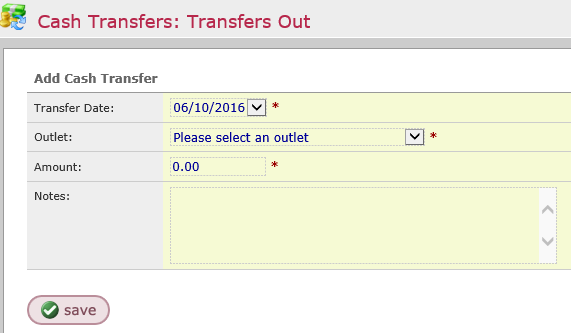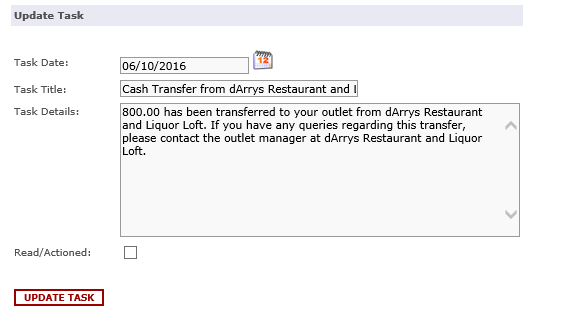Entering a Cash Transfer
Introduction
This guide explains how to move Cash between Outlets, this can also be used in the event of a Authorized Wage Advance within an outlet.
Cash Transfers fall into two categories: Cash Transfers Out and Cash Transfers In
Assumptions
The week has not been closed as the part of Close Week Procedure,( See Related Guide on Closing Week)
Head office has authorized Cash Transfers between outlets in Setup
The receiving outlet is aware of the transfer as they cannot delete Cash Transfer In.
Where to find this
Click FINANCE > CASH TRANSFERS
Step-by-step guide
Transfers Out
Step 1. Click Transfers Out
Fill the form to transfer as follows
Transfer Date: Enter the date, this is the drop-down menu with all the dates within the selected week
Outlet: Select from drop-down the outlet you are sending the cash to and this will immediately be seen in the receiving outlet in Transfers In.
Amount : Enter the numerical amount to be transferred.
Notes : Free text field to enter any information or notes relevant to the transaction.
Click Save and the amount will be displayed as Transfer Out with the date of, Outlet transferred to and the reason for the transfer and Notes.
Click on the transfer to correct or amend it and click save.
Step 2.1 To record the Authorized Wage Advance select from the drop-down menu for outlet field. This amount will be immediately be removed from your Cash In Hand.
Transfers In
Step 1. You will receive a task message on the Outlet Homepage under Today's Tasks that you have a Cash Transfer from another outlet.
Click Read/Actioned and UPDATE TASK, the message will not be removed from your Outlet homepage alerts .
Step 2. Click Finance > Cash Transfers > Transfers In
You will see a list of Cash Transfers In.
Click add to add to for Change Delivery In or Head Office Cheque In
Amount : Enter the amount
Notes : Free type any notes relevant to the transaction
Click Save
The transaction can now be viewed in Tranfers In
Related Guides
Filter by label
There are no items with the selected labels at this time.