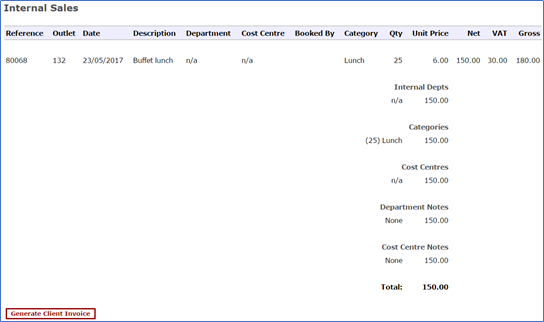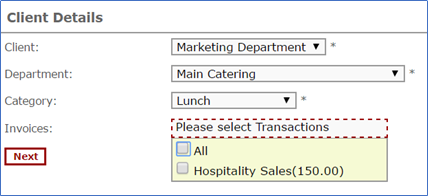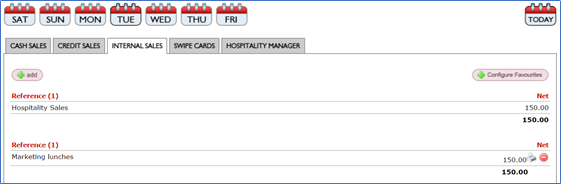Creating an internal sales invoice
Introduction
This feature enables you to create an invoice from your internal sales through the outlet Internal Sales report
This is a client option which needs to be activated per outlet by the IndiCater support team
Assumptions
Your are using internal sales
You have had this option activated
You have created your client in Company > Clients. See separate user guide
You have worked with IndiCater to ensure your invoice set up is correct, eg you have entered your outlet abbreviation which forms part of the invoice number, you have selected the correct terms and conditions and have entered the outlet address
Where to find this
Outlet > Finance > Reports > Internal Sales
Step-by-Step guide
Having created your internal sales:
- Open the Internal Sales report from the Reports list and make the required criteria selections
- Once in the report, scroll down to the bottom and see the option Generate Client Invoice
- Click on Generate Client Invoice
- Select the Client, department and category
- Click on the invoices drop down and you will see a list of all of the internal sales transactions that have been added in the time period you ran the report for and for your selected department and category. You can select all, one or any combination of them
- Click Next
- Your transactions will be consolidated into one line which you need to name
- Click Save
- You will be taken back to the Income screen. To view your invoice, click on Internal Sales
- Your invoice will be in the bottom half of the screen and will have a printer icon next to it
- Click on the printer icon to view your invoice and save it as a PDF
Related Guides
Filter by label
There are no items with the selected labels at this time.