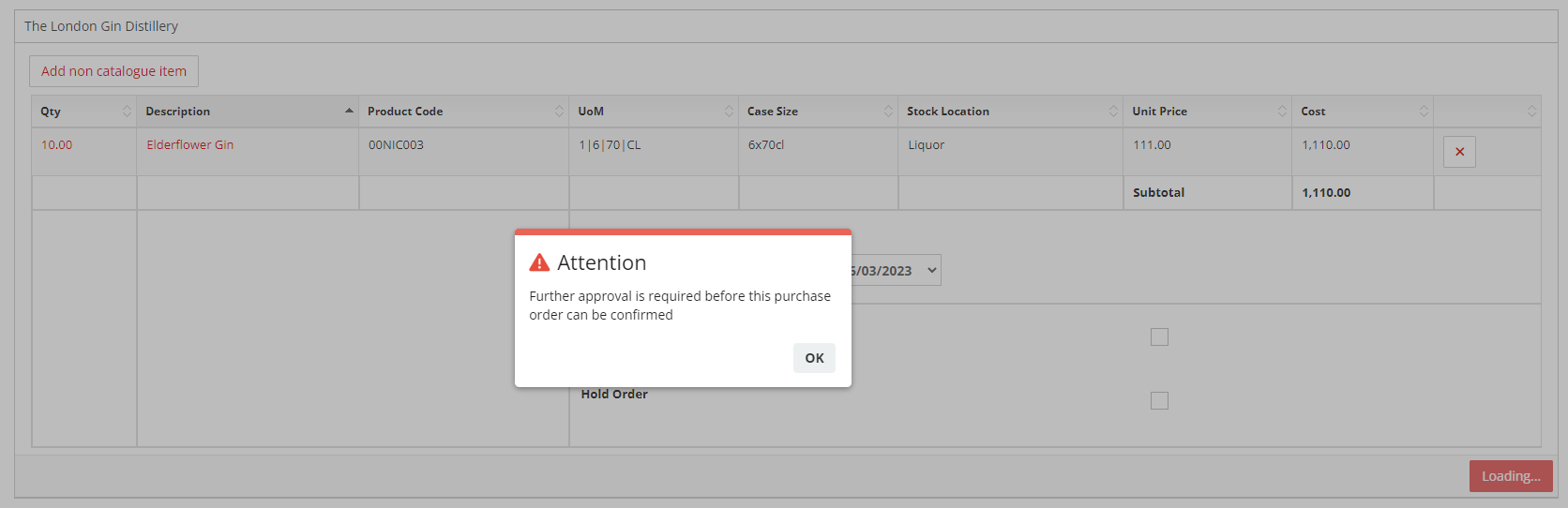Using the Allocate Budgets tool to control spend
Introduction
The Allocate Budgets tool enables you to set up purchasing limits by purchasing category. This can be used on its own or in conjunction with Requisition Level Approvals.
By setting a limit on a purchasing category you are forcing orders that exceed that limit to go for approval. The benefit of this tool is that you can control these limits by category so you could choose to restrict equipment purchases but not food for example, whereas the Requisition Levels approvals apply to all purchases across all categories.
How does it work?
If you were to set a weekly limit (or budget) of 1000.00, the order which takes the combined weekly purchasing for that category over 1000 is the first order to require approval. All subsequent orders in that week for that category will also need approval. The following week will start again at 0.
Where to find this
In Head Office, Outlets, Set Up, Allocate Budgets (this sits in the Purchasing section).
This tool needs to be activated if not already available.
Step-by-Step guide
On the Allocate Budgets page you need to decide if you want to set weekly, monthly or annual limits. This cannot be different for different outlets.
Once set, click Update.
Next select the outlet you wish to set up and click Continue.
You can now set up the required limits per purchasing category.
You can either use the tick boxes to select the required categories and then add a limit per category or you can use the section on the right hand side to apply or remove a limit across all categories.
Once you have entered your limits, make sure you click Update. This is at the bottom of the page if using the individual category tick boxes.
You don't need to enter a limit for categories that have no restrictions.
A user will be advised if they cannot sent an order
The order can be approved by someone who is set up as a Level 1 approver in User Access.
How does this work with Requisition Approval Levels?
This tool works in conjunction with the approval levels which apply to all orders rather than per category.
For example, if you set a L1 limit in the Requisition Approval Levels of 2000.00, users can place an order for any category up to the value of 2000.00 without it needing to be approved.
If you have a Category Budget of 500.00 for equipment, orders for equipment which exceed 500.00 will need to be approved whereas order for all other categories will only require approval if they are over 2000.00.