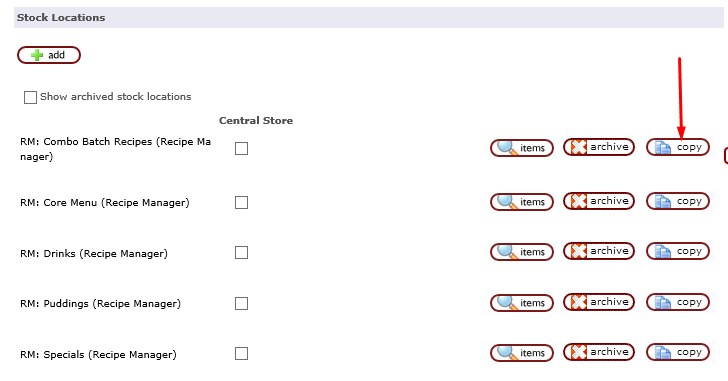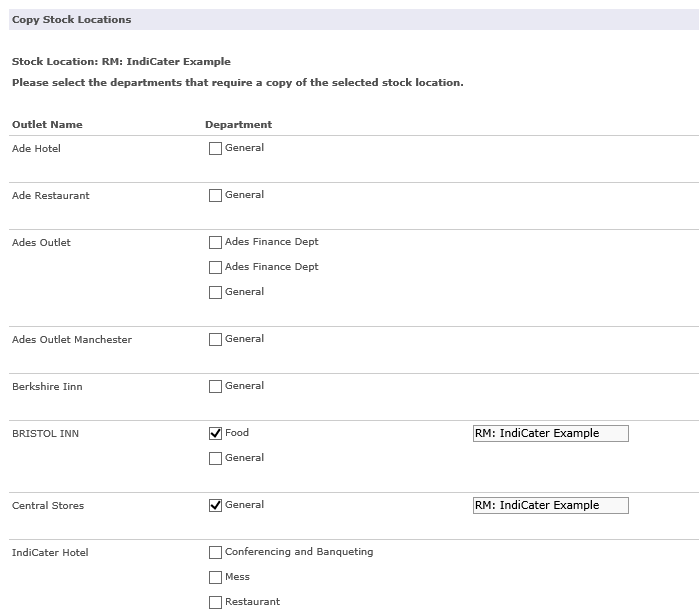/
Copying a Stock Location - Outlet
Copying a Stock Location - Outlet
Introduction
This guide explains how a to copy a stock location from so that it has the same stock items as an existing location.
Assumptions
That you have existing stock locations.
That you have departments setup in Outlet Setup within Head Office
Where to find this
Click Stocktaking > Set Up
Step-by-Step guide
Step 1. Select Department > Click Continue
Step 2. Select the stock location you want to copy
Step 3. Select the Departments you require a copy of the selected stock location by tick box
The Location you are copying will show on the right.
Click CREATE COPY
Related Guides
Filter by label
There are no items with the selected labels at this time.
, multiple selections available,
Related content
Setup Stocktaking
Setup Stocktaking
More like this
Creating & Assigning Stock Sheet Template
Creating & Assigning Stock Sheet Template
More like this
Setting up and managing stock locations
Setting up and managing stock locations
More like this
Add Detailed Transfer
Add Detailed Transfer
More like this
asp Setting up Stock Locations (stock and order sheets)
asp Setting up Stock Locations (stock and order sheets)
More like this
Create or Edit Stock Locations
Create or Edit Stock Locations
More like this