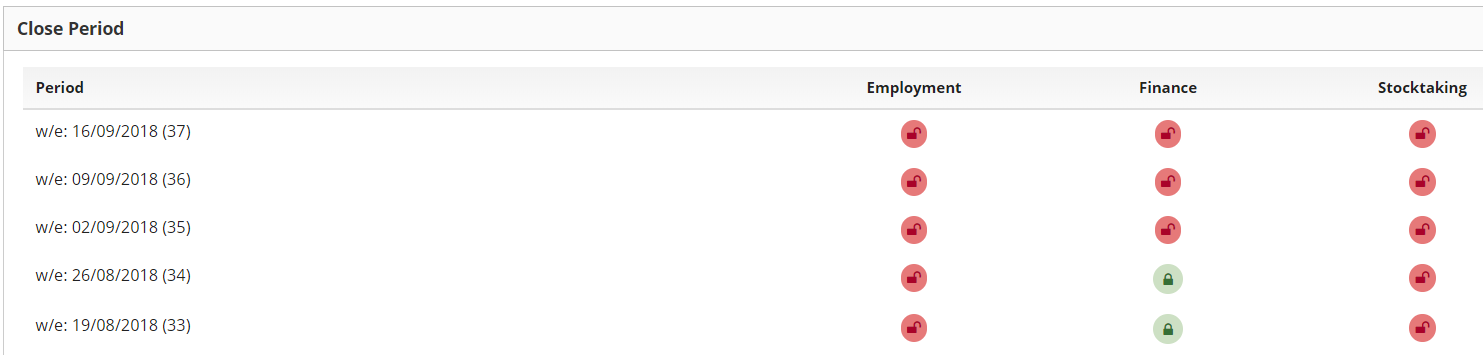Close Period - outlet user guide
Introduction
Close Period is used when the outlet has finished entering all their data for the week and want to lock it down so no alterations can be made.
Assumptions
The user has checked that they have entered all of their weekly data
Where to find this
Company > Close Period
Step-by-Step guide
- Check all your relevant information has been entered correctly and complies with your company book off rules
- Click on Company and then on Close Period.
- You will see 3 columns: Employment, Finance and Stocktaking. You only need to close the modules that you are using. An open week will be red.
- Click on the red circle in the relevant week and module.
- You may have a series of questions to answer before you can book off (this depends on the options your head office have chosen). If you do, answer the questions using the drop down boxes and enter any comments.
- Click close week. This will turn the button to green to say you have closed the week and that the data is now ready to be used by your head office. Repeat this for all modules as necessary.
- Once the week has been closed, you can see who closed the week and when by hovering over the circle.
- If you have closed the week in error, contact your head office.