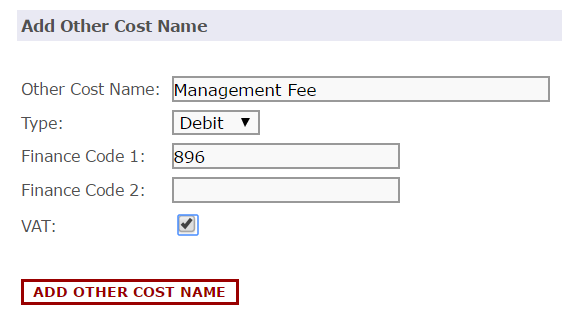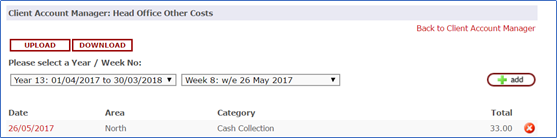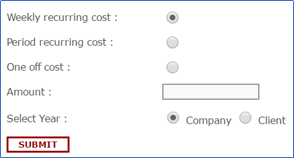...
To set up Head Office Other Costs, go to Head Office > Outlets > Set Up > Edit OutletsUp
To assign Head Office Other Costs, go to Head Office > Finance > > Client A/C
Step-by-Step guide
1.1 Setting Up Other Head Office Costs Step 1.1.1
- Click Outlets > Setup
...
- > Manage Other Cost Names
- The next screen will present you with a list of Other Cost names that have already been set up in the system and will detail if they are a
...
- credit or a
...
- debit
...
- Click an the add button to add an additional
...
- Other Cost
...
...
- Enter the
...
- name
...
- and specify if it is a credit or debit
...
...
- The finance code
...
Finally specify whether or not the other cost is VAT applicable by placing a tick in the VAT box
Click Add Other Cost Name.
...
- fields can be populated if you wish to export the data out of IndiCater in a format suitable for importing into your accounting package
- Specify is the cost is applicable to 20% VAT
- Once complete, click Add Other Cost Name
- You can archive an existing Other Cost but clicking on it and ticking the archive box
Allocating Head Office Other CostsStep 2.1
- Click on Finance > Client
...
- A/C > Head Office Other Costs
- The system will always default to the current week
...
- and you will see any transactions you have already entered in that week
- From this screen you will have the option to either manually add individual transactions
...
- or use a template
- To manually add costs, click on the ADD button
...
...
...
- Choose the Area, category and Outlets you wish to assign the Other cost to
- Click Continue
- If you have selected All Outlets, you will now be able to to enter a figure to assign to all outlets (add the figure and click Allocate), or you can assign different figures to
...
- different outlets
- Then click Add Other Costs
- If you have selected one outlet only, you will be able to add a recurring cost
- You have the option to enter a weekly or period recurring costs and to select whether it should recur for the period of your company year or for the client's year
- Alternatively you can select to add a One Off Cost
- Click Submit
Using the template
- Click Download to download the template
Click Continue.
Step 2.3 Allocate Other Costs to Outlets in the area you have chosen,
...
B. Where costs are different use the field next to each outlet to set the amounts for each outlet.
Click add other costs
Step 3.4 Adding cost from Template
3.4.1 Download the template.
...