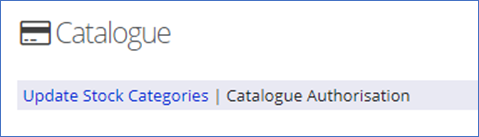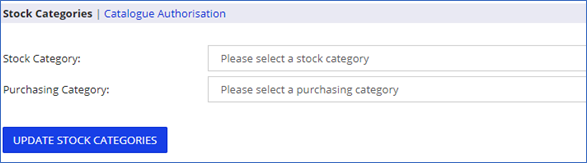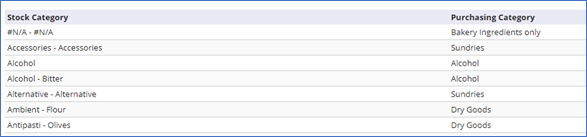Introduction
This guide explains how the user can map supplier stock categories to purchase categories.
This is used for clients who want to link products with specific nominal codes without relying on their users to decide which purchase categories to assign to a stock location/order sheet. Using this functionality any purchases through the suppliers will automatically be costed to the correct nominal code by the link created between the supplier's stock category and your purchasing category.
This option requires ongoing management to ensure that when new supplier stock categories are added within a supplier catalogue the correct purchase categories are mapped. This maintenance is to be undertaken by the client and is not a task performed by IndiCater.
Assumptions
- Purchase Categories have been set up with the correct nominal codes
- User has the correct permission to access Catalogues
Where to find this
Head Office>Purchasing>Catalogues>Update Stock categories
Step-by-Step guide
When selecting 'Catalogues' on the menu, you will land on the approval page, select 'Update Stock Categories' to access the tool to map stock categories to the purchase categories.
Select the drop-down box for 'Stock Categories' to select the supplier stock category that you would like to map
Select the drop-down box for ''Purchase Category' to select the category linked to your nominal codes
Select Update Stock Categories'
You can see the categories and mapped purchase categories on the summary section, below the mapping tool
Related Guides
- Page:
Mapping Stock categories to Purchase Categories
- Page:
- Page:
- Page:
Setting up and managing stock locations
- Page: