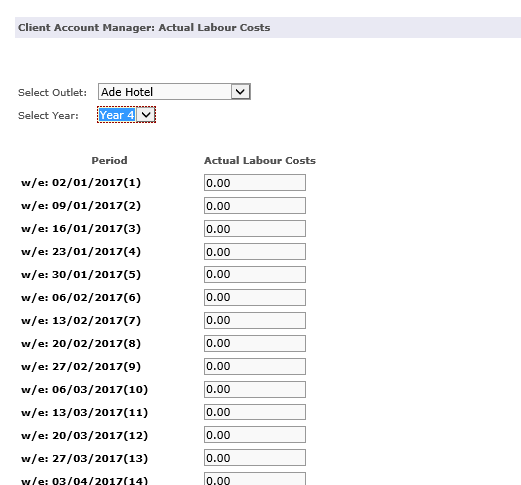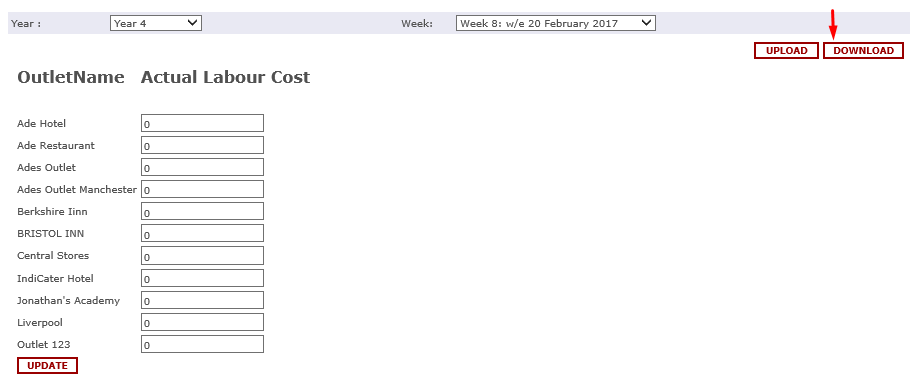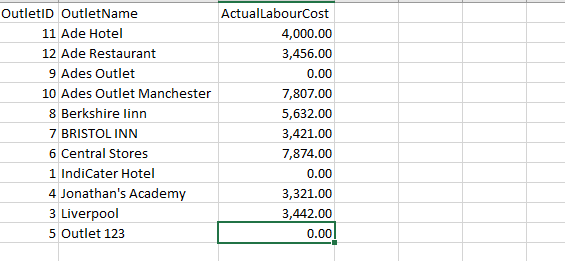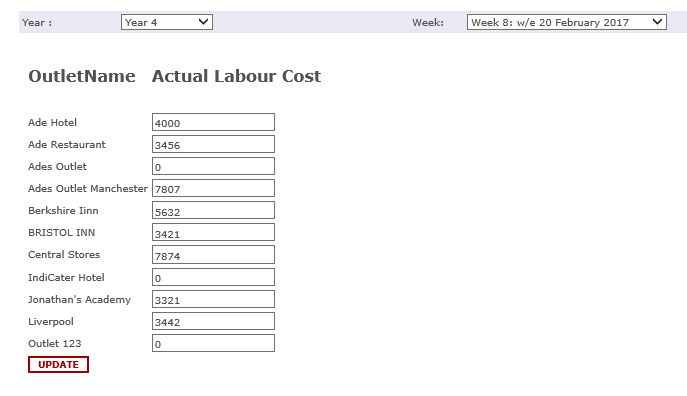Introduction
The actual labour costs section is used to ensure that the actual labour cost is entered onto the trading report.
The outlet managers can still use the Employment module, however if actual labour costs have been uploaded, they will replace the costs drawn from the rota with the actual costs
The Actual Labour tool enables the user to enter a weekly labour figure for an outlet.
This figure is shown on the Trading Report and in the BVA report if this report has been activated for the client.
It can also be used in the Client Invoicing module.
Assumptions
Where to find this
Click Finance > Client Account > Actual Labour Costs
Step-by-Step guide
Option 1
Step 1. You have a number of options to upload actual labour costs, the first being by week for each individual outlet, this is the default screen that you are directed to.
By changing the name of the outlet in the Select Outlet dropdown, you will be able to manually enter weekly figures for each outlet
Option 2
Step 1 If you click on the Actual labour Costs Template button, you will be directed to a screen.
Select a week number in the system - manually enter actual labour costs against each outlet for that week
Option 2.1
Step 1. You can download the template for the week and enter your weekly figures offline > Click Download
Enter the relevant actual labour costs onto the template.
Step 2 .After entering the figures for labour on the CSV you upload it into the system.
Once the CSV is uploaded you can see the figures you entered on the Actual Labour cost page
Once actual labour costs have been uploaded into the system, they are visible on the trading report on the Staff Rota line.
Related Guides
Filter by label
There are no items with the selected labels at this time.