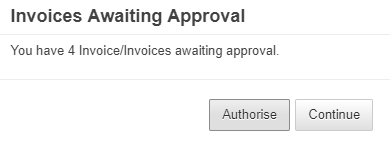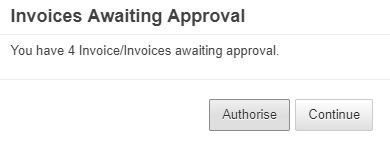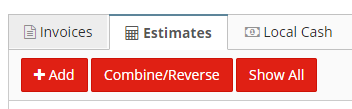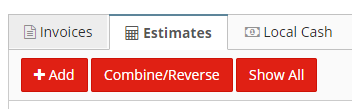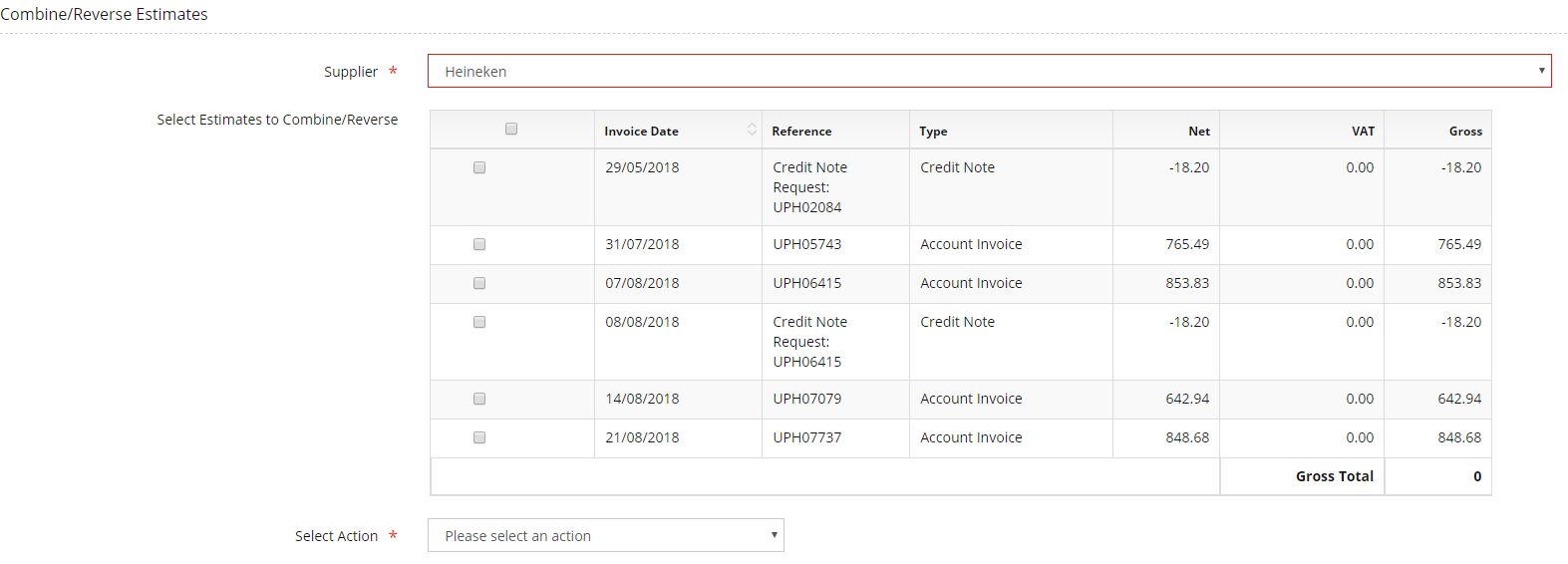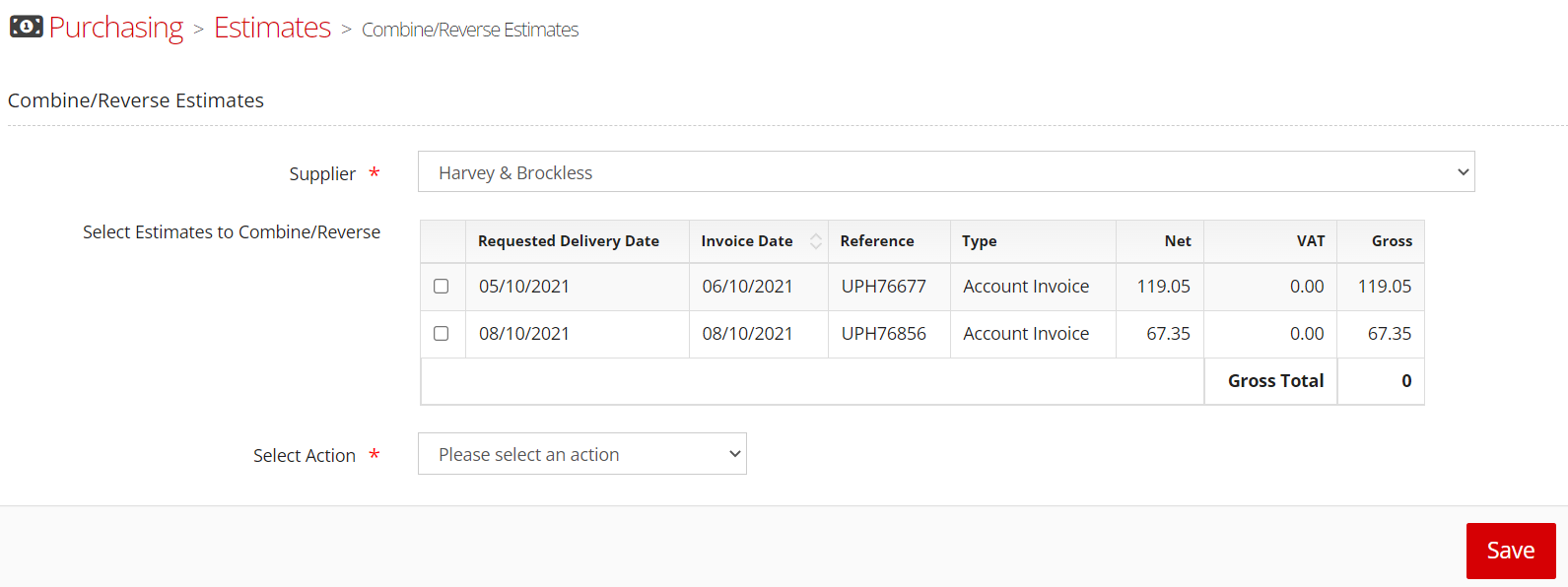...
The estimate reverse process should be used to remove estimates you no longer need.
For example:
You place an order for £100
You receive £80 worth of stock
You book off the order and request a credit note for £20
You now have an estimate invoice for £100 and an estimate credit note for £20
The supplier sends in their invoice and amends the value to £80
This leaves you with an invoice for £80 and an outstanding credit note estimate for £20 which you no longer require
This guide walks you through the process of reversing - removing - that credit note estimate whilst keeping an audit trail of it.
...
Outlet Finance > Purchasing
Set-by-Step Guide
If using electronic invoicing, you may have invoices that need approval in which case you will see this box when you go to Purchasing. Click Continue to bypass this task for you.
Click Estimates
Click Combine/Reverse to see all outstanding estimates regardless of when they were entered.
Click the suppliers list and select the supplier you are going to work on. This will show the outstanding estimates for this supplier
If there are estimates that you no longer require, place a tick in the box next to
itthem. This can be one estimate or multiple. Please note that you can only reverse multiple account invoices or multiple credit notes together, you can’t tick a credit note and an account invoice and try and reverse them together.
Select Reverse Estimate in the action box at the bottom
Click Save. The page will update and the estimate will no longer appear in the list
If you- want to reverse multiple estimates, you can tick more than one transaction as long as they are all credit notes or all invoices and reverse them all at the same time by following the same steps
In Invoices, you will see the original estimate, eg IND12345 (OE) and the estimate reversal, eg IND12345 (est reverse) and the two added together = 0.