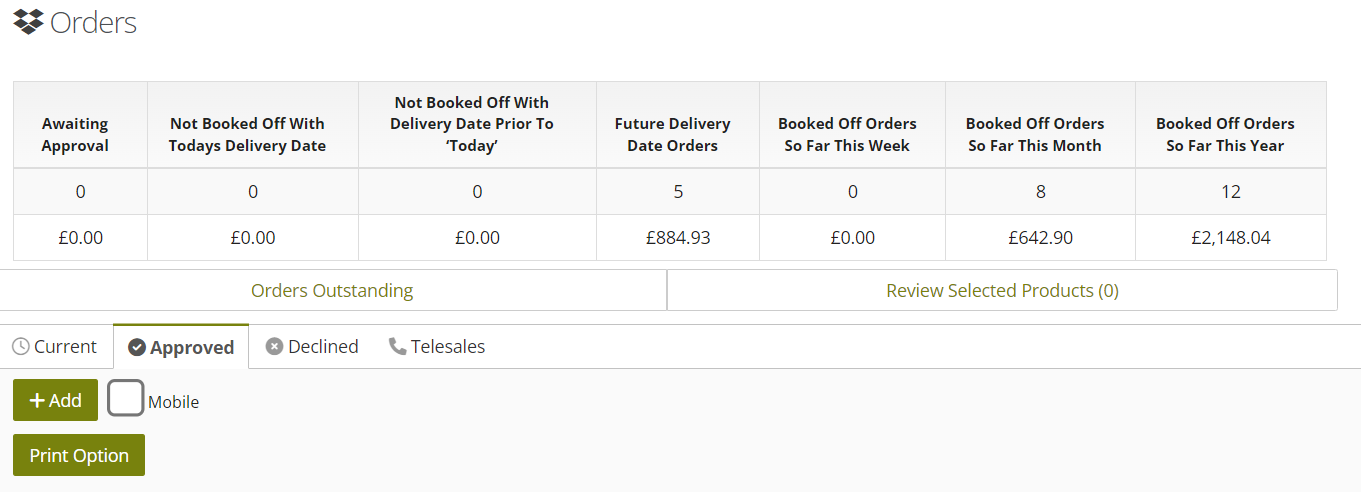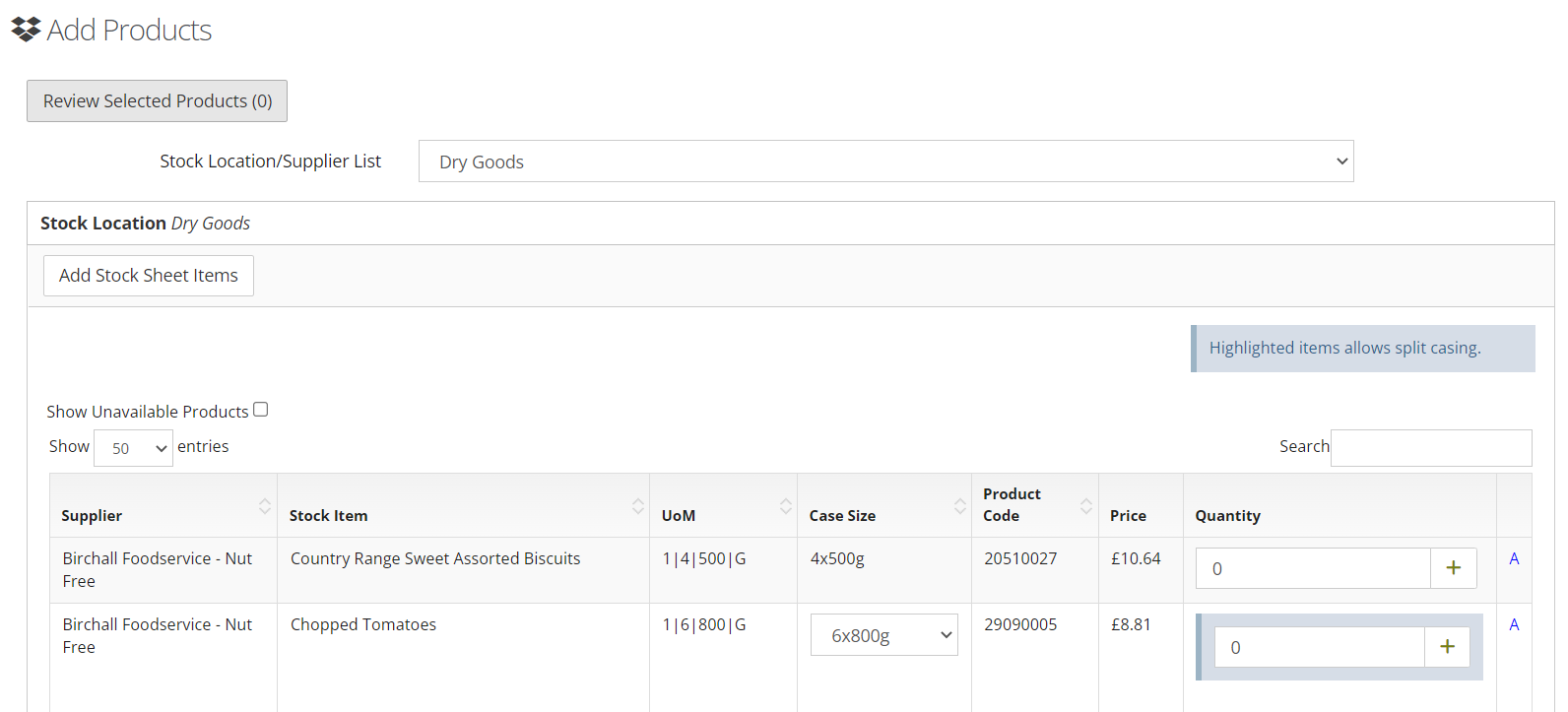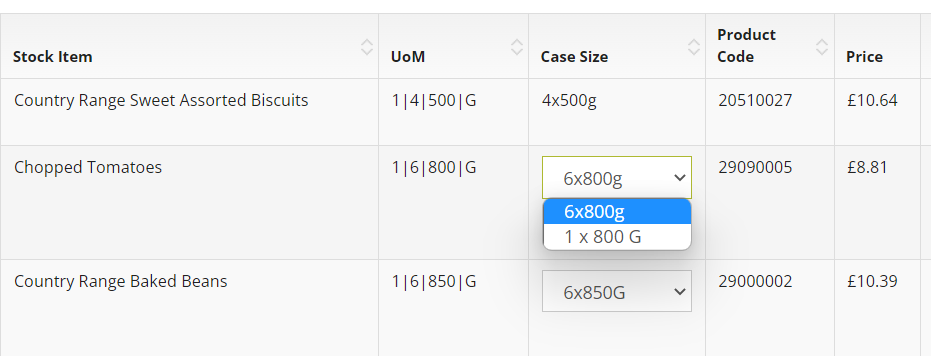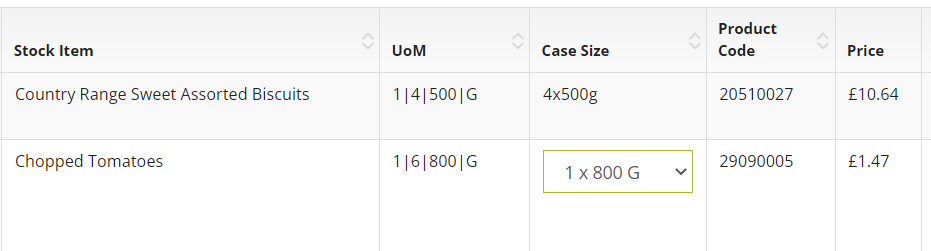Ordering a Split Case
Introduction
This guide explains how to order a split case
Assumptions
You will have already set up your stock order sheets and stock locations, been allocated suppliers and been allocated permission to use this tool by your Gatekeeper, if not see Related Guides
Where to find this
StORM > Orders
Step-by-step guide
Go to the Orders page a click the Add button
Once you have clicked on the Add button to create a new order, select a Stock location from the drop down; all the available products on that list will then be displayed.
The highlighted items like the chopped tomatoes in the above example can be ordered as a split case.
To select the split case, click on the Case Size to see the other size option.
If you want to order the individual quantity click the 2nd size in the list and notice the unit price changes
Enter the quantity required and continue as normal.
The PO received by the supplier will show the correct quantity and indicate a split case has been ordered