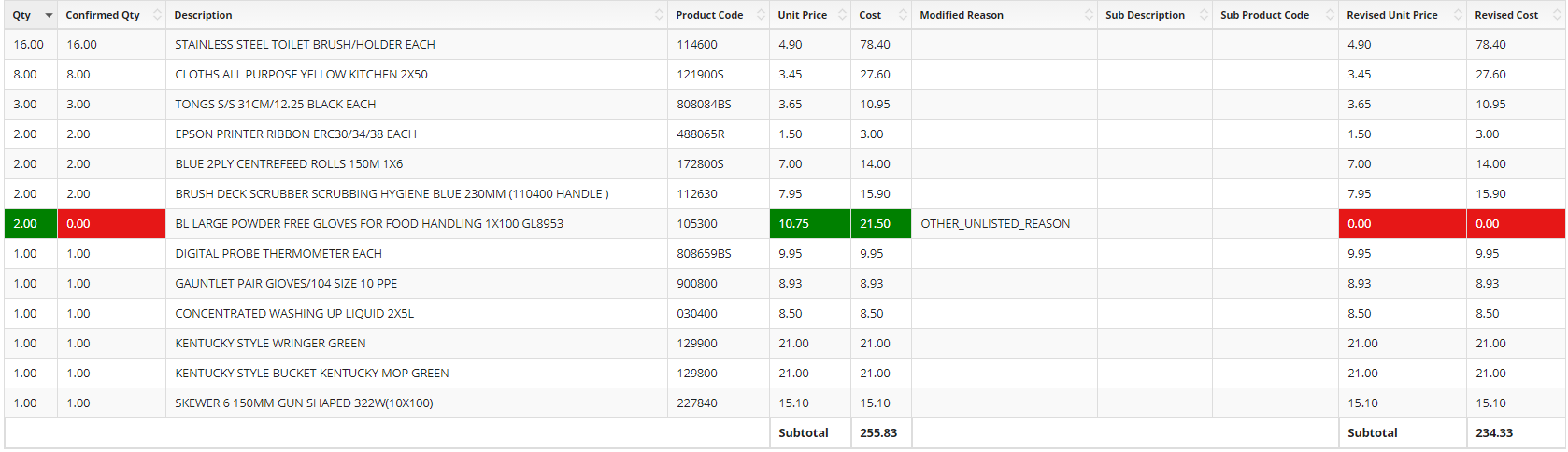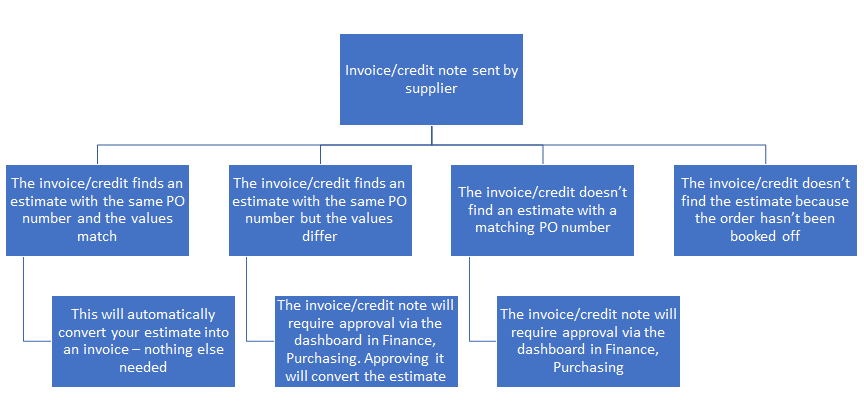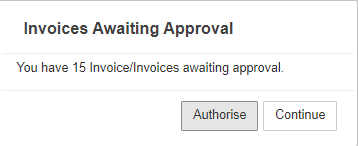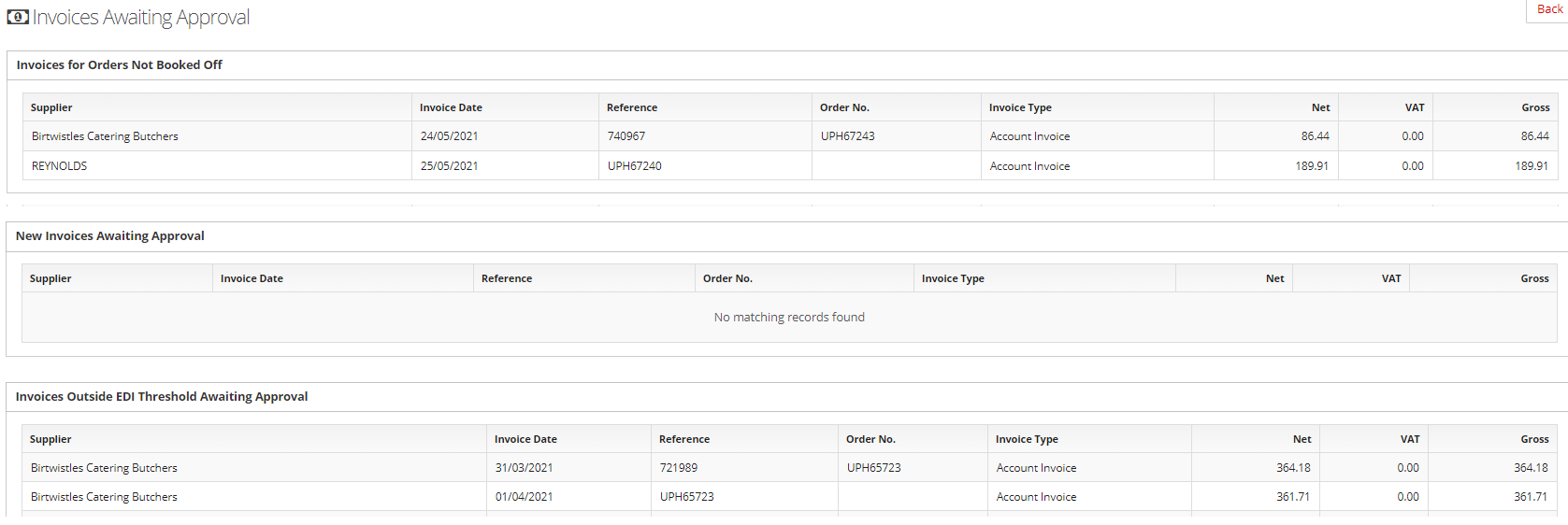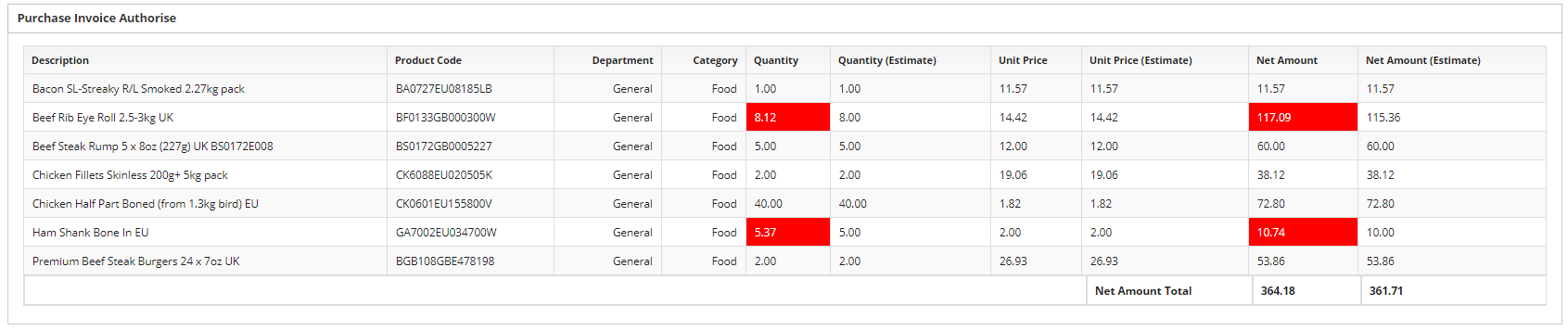What does integration and EDI mean for me?
Introduction
EDI stands for Electronic Data Interchange and it enables the sending of data to happen electronically. The most common use of integration and EDI within the IndiCater application takes place when you order from your supplier and receive your invoices back into the system.
So how does this affect you and what you will see in IndiCater?
An order sent to a supplier who isn't integrated with IndiCater is sent as a PDF attached to an email. You are copied in to the email and you can see the email has been sent as Email PO appears in black text on the Orders page, see the 3rd and 4th orders in the below:
When an order is integrated, it is sent directly into the supplier's ordering system and so there is no email. You can still see the details of the order within IndiCater by clicking on the order number from the Orders page but you won't receive an email.
The order will be sent immediately and the PO details will display Order Sent like the last order in the above image.
This does mean that when you are ordering from an integrated supplier, you won't get the opportunity to add Notes to your order. This is because the order is going straight into a system and not being manually processed by your supplier.
How do I know that the order has been accepted?
We encourage suppliers to send us an Order Confirmation upon receipt of the electronic order Once received, the PO Details is updated to show Order Rejected, Order Confirmed or Order Modified. This does vary depending on the supplier's capabilities. Some suppliers send this back within minutes and others take a while longer so keep an eye on your Orders page for any updates.
Order Confirmed - a supplier will send a confirmation to confirm receipt of the order but some suppliers also use this to confirm the availability of the contents of the order.
Order Modified - An order Modified status means that the supplier has changed at least one of the items or quantities within the order. These orders are flagged in red so that they are easy to identify. Click on the PO number to see the detail.
By clicking on the first of the 2 modified orders in the image above, we see this:
This clearly shows that the item which has been ordered is out of stock.
The second order is for a larger number of items and shows that just one of them is not going to be delivered:
Order Rejected - an Order Rejected notification is rare. The order is most likely to be rejected because either the delivery date or one of the items in the order has not been accepted. The set up managed by your head office should eliminate these scenarios and so we would not expect you to see this message much at all.
Order Failed - this is also rare and will occur if the connection between IndiCater and the supplier fails. please notify us if you see this message.
What is an ASN?
ASN stands for Advanced Shipping Notice and is provided by some suppliers to inform you about the order update again on the day of delivery. If the supplier sends an ASN, you will see it on the Order Outstanding/ Booking Off page as a tick in the Supplier Updated column:
This isn't an essential part of the process but does aid in the booking off process as it should mean there is less updating for you to do.
To see if there are any updates, click on either the date or the PO number as you would to book off the order. There may not be any updates in which case the order should remain unchanged. If there are any changes, they will be highlighted:
In this order, the supplier has added the Olives as the original quantity was 0 and the supplier is advising that they are delivering 2. You can book off in exactly the same way as normal.
You can also book off if you don't have a tick in the Supplier Updated column, as mentioned above this is not an essential part of the process.
(Please note that not all clients use the Back Order or Unit Price options included in the above example so don't worry if you don't see those on your screen.)
Invoicing
If your supplier is sending EDI/integrated invoices, you should not enter them manually or manually convert your estimates - your supplier will send us all invoices and credit notes electronically. The below shows what happens when an invoice is received:
How do I approve an invoice/credit note?
This is done in the Finance, Purchasing area. As soon as you click on Purchasing you will get a pop up telling you if there are any invoices awaiting approval. If you don't get a pop up, you don't have any to approve.
Click Authorise to start to action, or Continue to bypass this task for the time being, The pop up will appear again next time you click on Purchasing.
In the below view, the invoices in the top section are for orders which have not been booked off. Once booked off, any that match with the invoices will auto approve, any that don't will move to the bottom section. To book off either click on the invoice from this page or go to Order Outstanding as you normally would.
The New Invoices section would show any invoices that aren't matched with a PO created in IndiCater, eg 'Chef phone'. Click and approve.
The final section show those invoices/credits that have been linked to an estimate but where the value differs by more than an agreed tolerance, eg £1. The bottom of the 2 lines is a summary of the estimate and the top line is the invoice. Click on the invoice line to see how it differs from the estimate.
Having clicked on the invoice, we can see that the reason the invoice and estimate differ is due to the quantity of the 2 red lines. 8 of the beef was booked off but 8.12 has been invoiced for.
To approve the invoice, click on Approve at the bottom of the page. See the separate user guide about disputing an invoice if you don't feel happy approving the invoice.
Anything else I need to know?
You may notice some additional transactions amongst your invoices in the Finance module and in some of the reports.
When you book off an order, eg PO1234, for £100 it creates an estimate for £100 with reference PO1234. This is included in your purchasing reports as payment due to be paid on the specified invoice date.
When the invoice is received, eg reference ABC for £105 as the beef differed in weight, you don't want to count the full £105 as you have already counted the £100 when you booked off the order.
The system therefore renames the estimate as PO1234 (OE) (OE stands for original estimate) and creates an additional transaction called PO1234 (est reverse) which is a credit note. OE stands for original estimate and est reverse stands for estimate reverse.
You then have your invoice ABC for £105.
If you add all three transactions together you are left with the £105.
£100 for the PO1234 (OE)
+
-£100 for the PO1234 (est reverse) which is a credit note
+
£105 for the invoice ABC
=
£105
It sounds complicated but is done to ensure you are not counting both the estimate and the invoice. Only the invoice will be paid. In the example below, the estimate was for £203.70 and the invoice is for£203.66. You can see a mock up of the EDI invoice by clicking on the printer icon in the Print column.
The total of the above transactions is £203.66