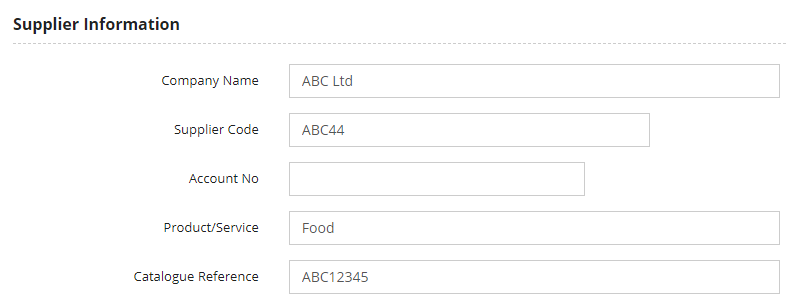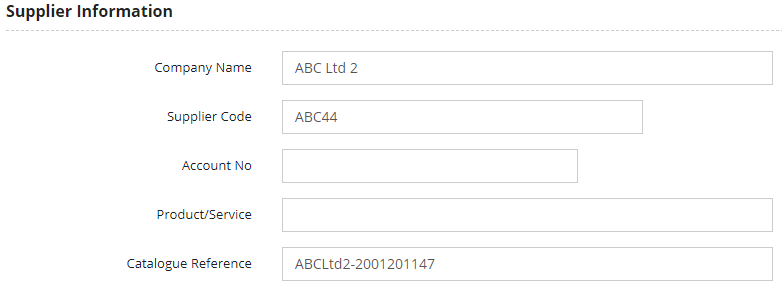How to share catalogue across supplier records
Introduction
There is sometimes a requirement to have 2 different supplier records in IndiCater for the same supplier, for example this might be because the supplier has 2 different account numbers for the same outlet which requires 2 different records, or the client has 2 different companies set up in IndiCater which need to share the same catalogue.
This guide covers how to set up the supplier records to that a catalogue can be uploaded to one record and automatically copied to the other record.
Assumptions
This has been discussed with either your account manager or the IndiCater support desk so that we are aware of your requirement and can advise accordingly
Where to find this
Head office, Purchasing, Suppliers
Step-by-Step guide
1. After having discussed your requirement with IndiCater, we will give you access to the Catalogue Reference field in IndiCater. This will be available as a new permission which you can give to the relevant head office users
2. The Catalogue Reference field is auto populated upon the creation of a new supplier record and is required behind the scenes to enable the supplier to upload a catalogue into the portal. The auto generated reference is unique.
3. A head office user with the Catalogue Reference permission can manually amend the reference. For a catalogue which needs to be automatically copied across to a second supplier record, the reference needs to replicate the reference in the master supplier record.
EXAMPLE
a, You have an active supplier record for supplier ABC Ltd which has catalogue reference ABC12345
b, This supplier has been mapped to the relevant record in the supplier portal by the IndiCater support team which means the supplier can upload a catalogue as that supplier
c, That supplier announces that they now have a 2nd account number for one of your outlets. This can't be managed in the existing record as there is a 1 to 1 relationship between the supplier and outlet account number
d, Create a new supplier record for that supplier which you call ABC Ltd 2. Complete all the same fields you would normally complete such as email addresses, delivery days etc.
e, A Catalogue Reference will be auto created
f, Enter the same supplier code (ABC44) as the original supplier record to ensure invoices created for both suppliers share the same code on your export but add in the new account number for the relevant outlet
g, A user with the new Catalogue Reference permission needs to delete the catalogue reference which was auto populated upon creation of the new supplier record and they need to enter in the same one that is used in the existing record, in this example ABC12345
h, This supplier record doesn't need to be mapped to anything in the portal by the support team
i, When the supplier logs in, they won't see anything different and so will upload their catalogue against supplier record ABC Ltd as normal
j, You as the client won't see anything different and you will continue to just approve one catalogue for supplier ABC Ltd
k, When the new catalogue is approved, there is up to an hour during which the catalogue is processed and stored in the database. At this stage, the catalogue will be stored as the catalogue for both ABC Ltd and ABC Ltd 2
NB - if your supplier is integrated, ie has integrated orders and/or invoices, please contact us as there will be additional set up to complete for the new supplier record.