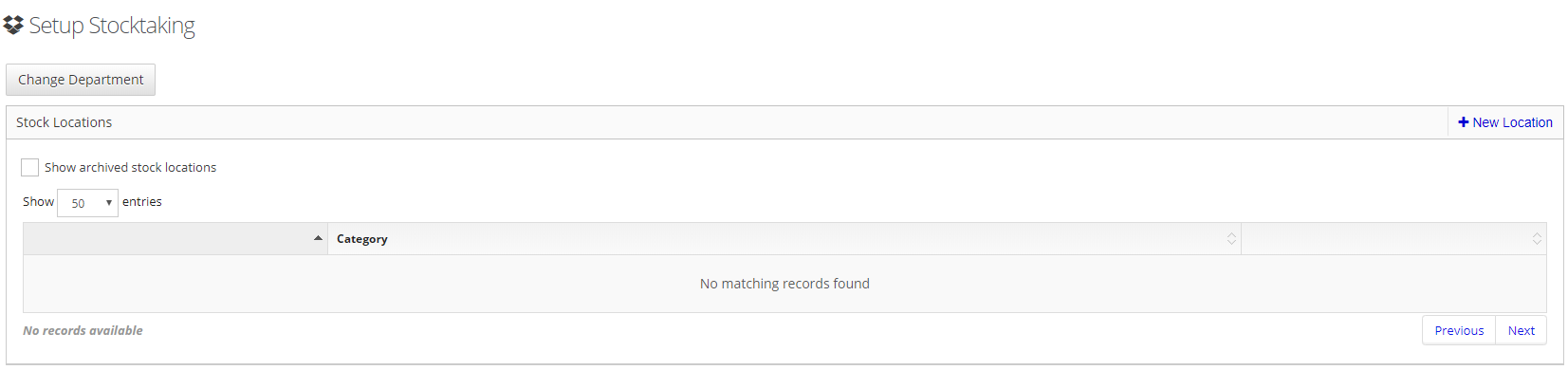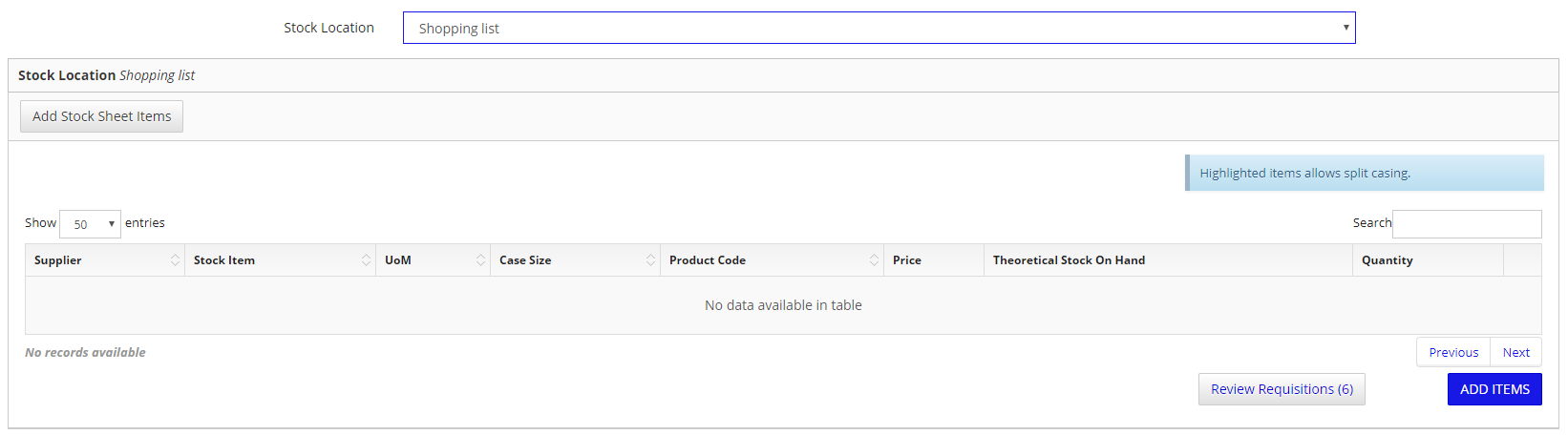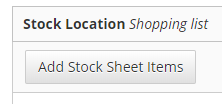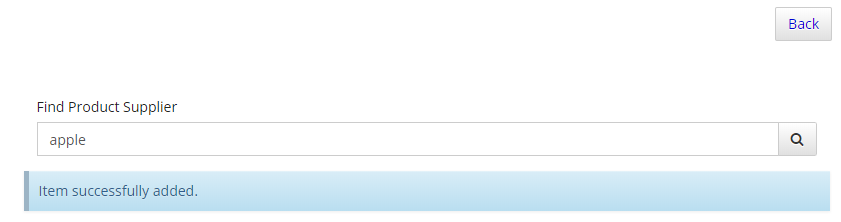Quick ordering option - add items to your stock location as you order
Introduction
This is a guide to how to quickly start ordering without the need for lots of set up
Assumptions
Your catalogues have been uploaded
Where to find this
Outlet, StORM, Set Up
Step-by-Step guide
- In StORM, Setup, select your department and click Continue
- Click Add Location on the right of the screen
- Name your stock location and tick For Stock Ordering
- Click Save on the right
- Select your purchasing category from the drop down list
- The set up is now complete
- To order, go to StORM, Requisitions
- Click Add
- Select your stock location
- Click Add Stock Sheet Items
- Use the Find field on the right to search for an item
- Once found, click on the plus sign in the product
- Click Back at the top of the page
- See that the item is now in your basket list ready to order
- Continue this way to add your items