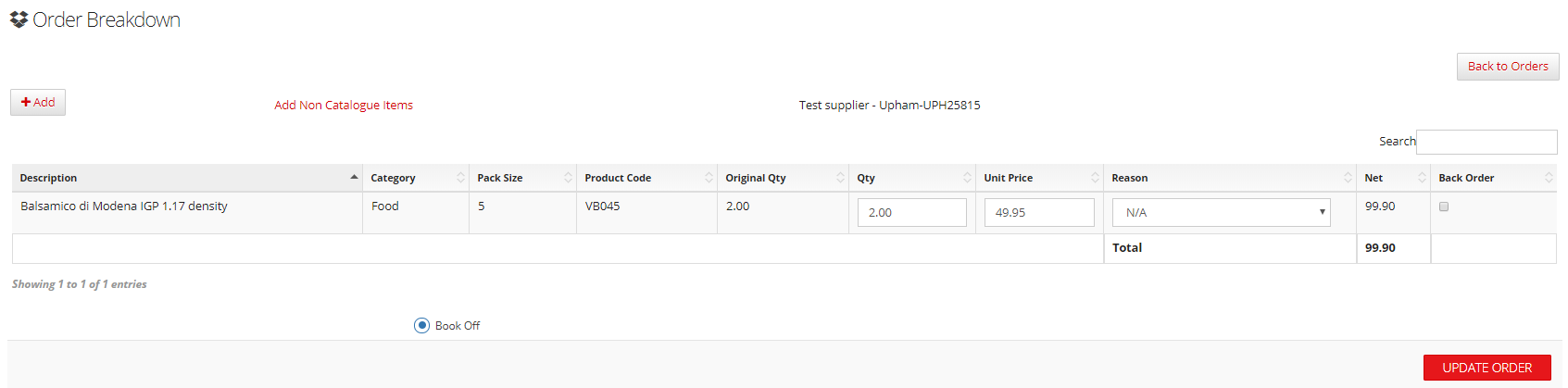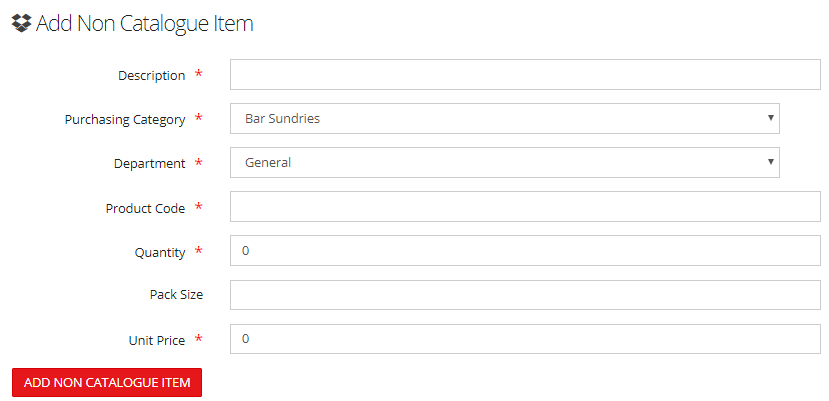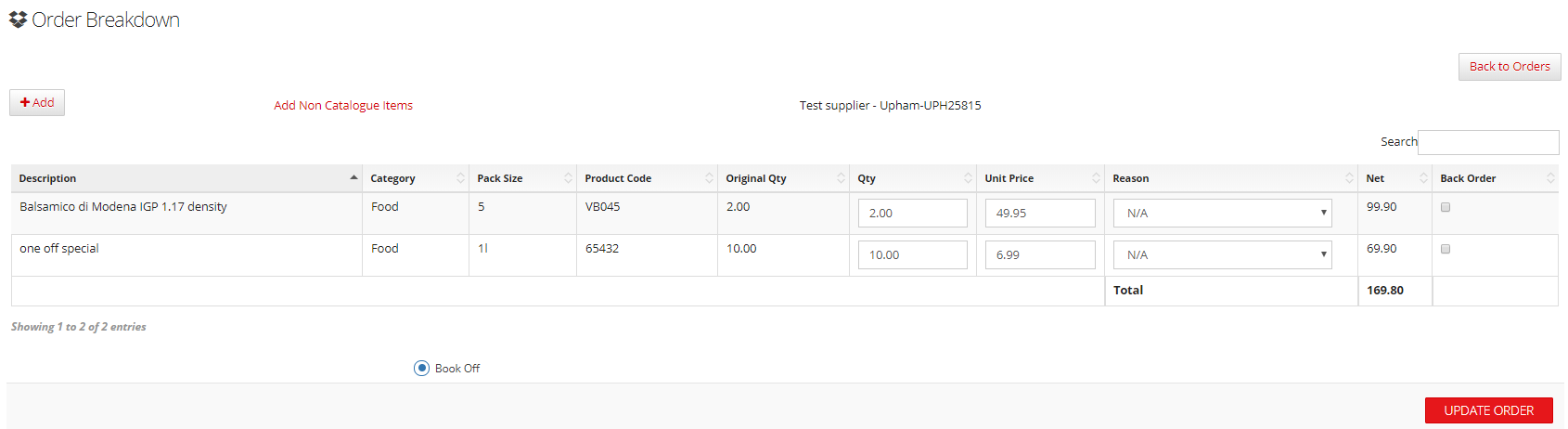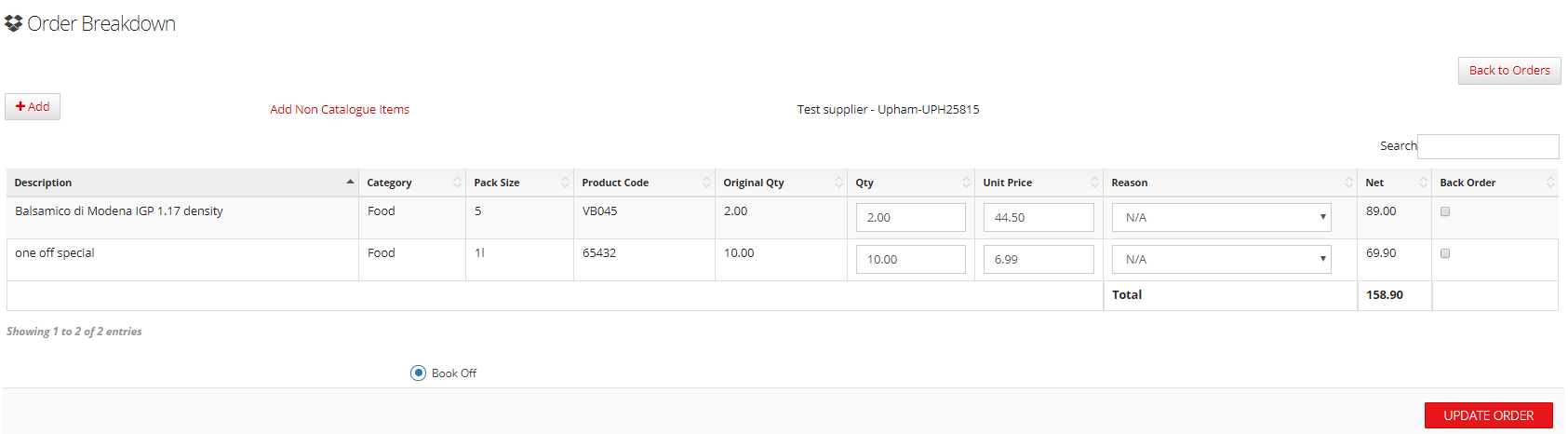Booking off Supplier Offers
Introduction
The below explains how you can add a non catalogue item when booking off an order to record the purchase of a special offered by your supplier. It also covers how to reduce the the item price to an offer price.
Assumptions
You have the Unit price column activated in the booking off page
You have the non catalogue items option activated in the booking off page
Where to find this
In Outlet > StORM > Requisitions > Orders Outstanding
Step-by-Step guide
- When confirming your order you may wish to add notes to the supplier to confirm the request for items they have on special or on offer
- On receipt of the goods, go to the Orders Outstanding page and click on the relevant order
- To add an item which was ordered in addition to the normal catalogue items, click on Add Non Catalogue Items. This enables you to free type a product that doesn't exist in the supplier's catalogue
- Complete the information and click add at the bottom
- Your item has now been added to the order to book off
- To add an item from a catalogue click the +Add button in the top left. Search for your item and select it. This is now also available to book off
- To change the unit price from the catalogue price to a difference price as agreed with the supplier for your order, simply amend the price in the Unit Price column. This will automatically amend the Net value of the line as well as the total for the order