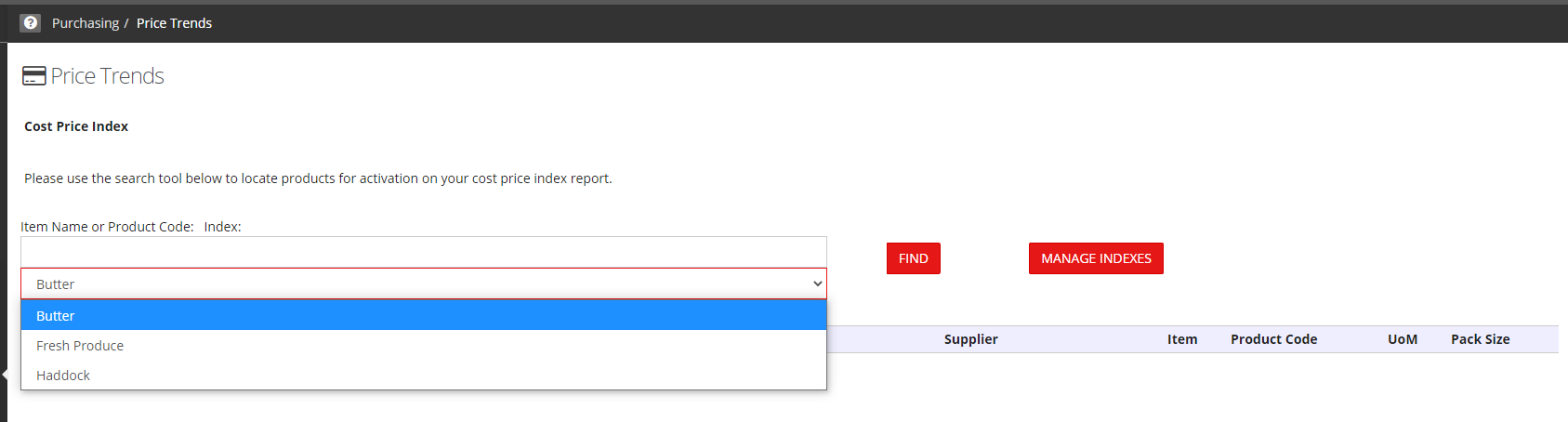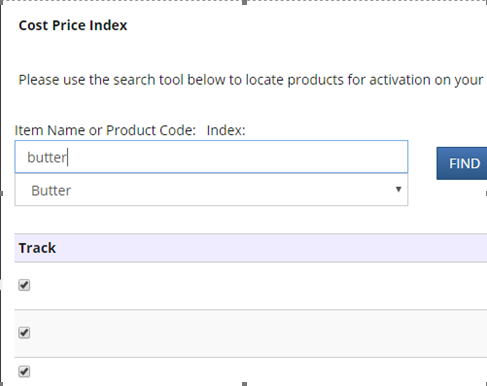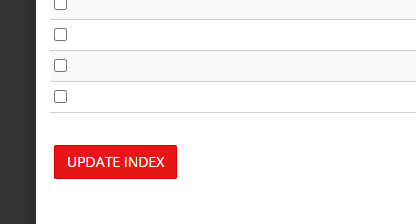User Guide - P17 - Price Trends / Cost Price Index
NOTE: This feature relies on supplier catalogues being received electronically
- Cost Price Configuration
- To access the Cost Price Index, select Purchasing in Head Office and select Price Trends.
- To create an Index, click on Manage Indexes.
- Click on +Add , enter the name of the Index and select Add Index.
- To add products to your index, select Price Trends, select the Index you would like to add products to then select Find:
- Place a tick in the products that you wish you add to that index and complete the process by clicking on Update Index at the bottom:
- You can add as many items to your Index as you would like to by following the process above.
- To remove products from an Index, run the report as explained below, if you need to see what products it contains. Then follow the steps for adding a product to an index, search for the product you want to delete, remove the tick next to it and select Update index.
- Running the CPI Report
- Click on Purchasing in Head Office and then select Reports.
- Chose the Cost Price Index Report from the drop down list and select one Index or All Indexes
- Click on Create Report.
Please note that you will only see prices marked against products that have had a price change, so to start with, all entries are blank. Once a price change occurs, the data is tracked. Data may change over the month if the price is updated more than once, however the value entered on the last day of the month is the value that will be static.
Download the attachment to see the screenshots: