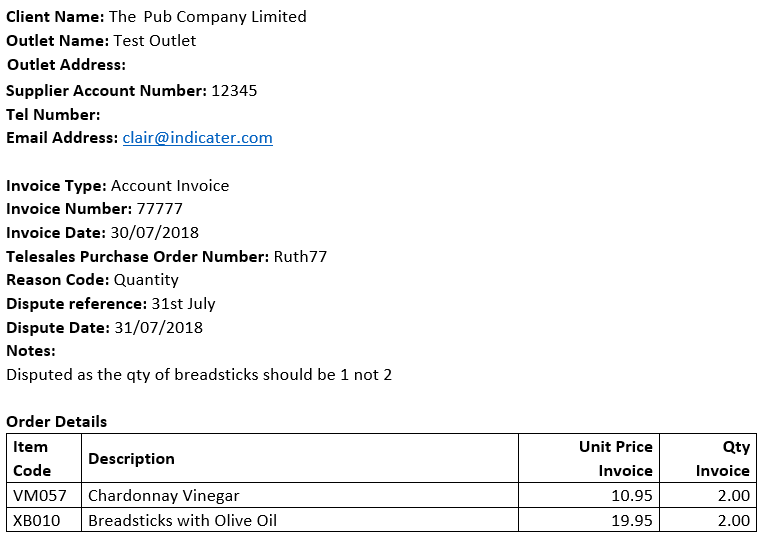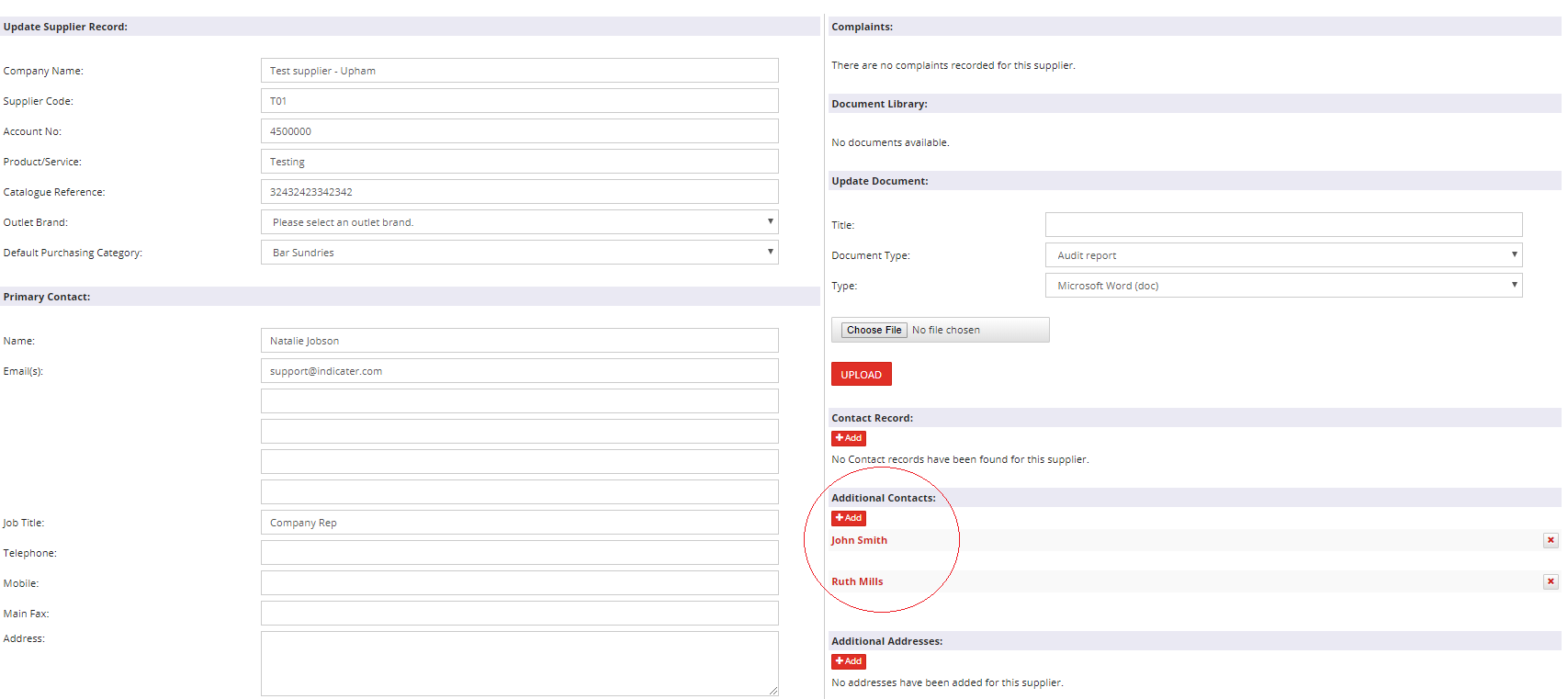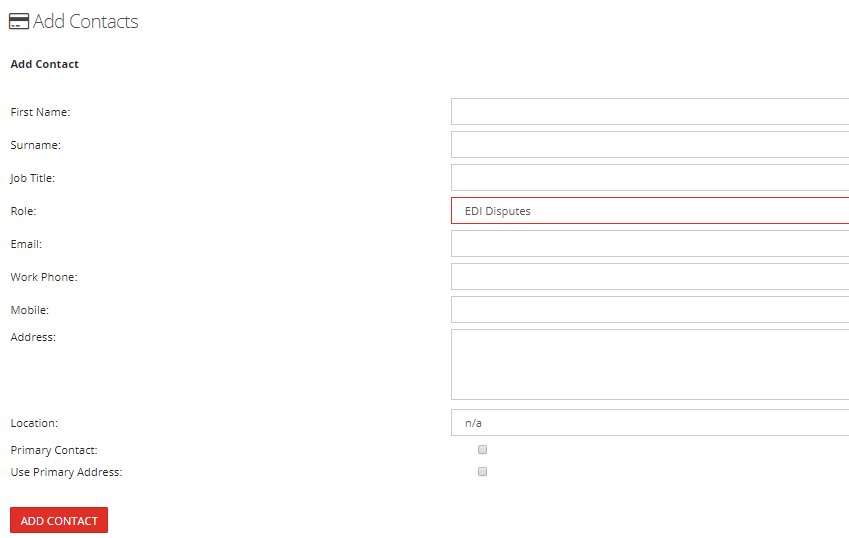Disputing an EDI invoice - set up needed in the supplier record
Introduction
If you have suppliers who are sending invoices electronically through integration, EDI Lite or the invoice import process you need to read the below set up information for the dispute process.
When a user disputes an invoice, an email is sent to the supplier. See the example below:
Assumptions
The dispute functionality can only be used if the EDI contact is set up in the supplier record
Step-by-Step guide
Required supplier set up
- In Head Office > Purchasing > Suppliers
- Click on the relevant supplier record
- Click Add in the Additional Contacts section on the right
- Enter the contact details for the contact who needs to receive information about an invoice dispute, eg the credit controller. Make sure you select EDI Dispute in the Role drop down and add an email address
- Click Add Contact to save it
- This contact will receive the email advising them of an invoice dispute
Outlet Set Up
There is space for the outlet address on the email.
To make sure this is complete, go to Head Office > Outlets > Set Up > Edit Outlet
- Select the outlet
- Click Change Address
- Add the address and save
User Set Up
There is space for the user's telephone number on the email.
To make sure this is complete, go to Head office > User Access > Users or Head Office (depending on the user you are amending at the time)
- Click on the user's name
- Add their telephone number in the relevant field and click Update User